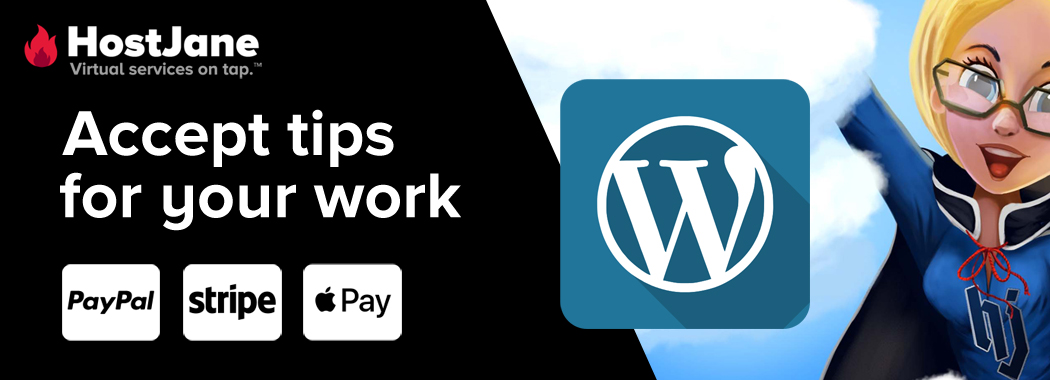Set up HostJane Payments button on WordPress
This guide helps you add HostJane Payments Button to your WordPress blog to receive tips for your work from your clients and fans.
Step 1
Login to your WordPress website or blog.
Step 2
Head to "Plugins" in your WordPress admin dashboard menu.
Install Free Version
Click "Add New" then search "HostJane" to install the free (lite) version.
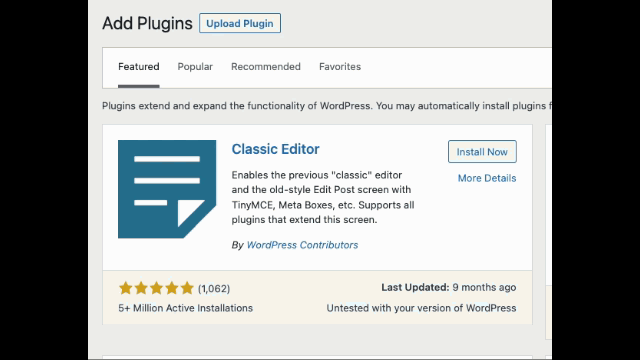
If necessary, download HostJane Payments from the official WordPress repository.
Install Pro Version
Click "Add New" then "Upload Plugin". Upload the HostJane Payments Pro zip file.
Step 3
Click "HostJane Tips" to open Settings and enter your HostJane username.
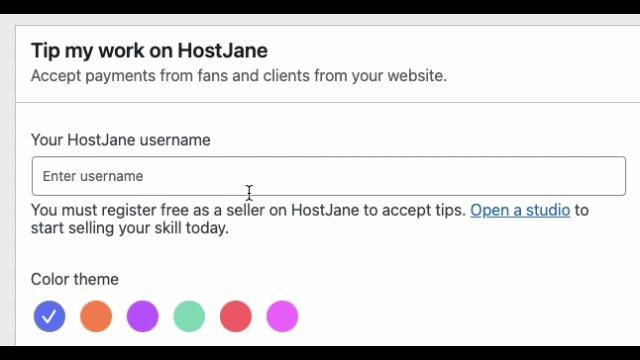
You will need to be selling at least 1 Service on HostJane to quality for a studio (seller account).
Step 4
Customize your button's color
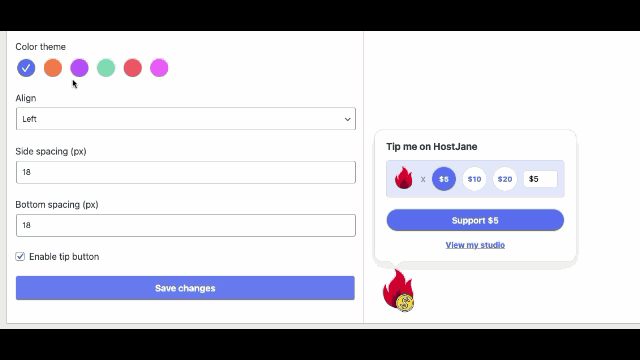
Step 5
Position the button using Live Preview.
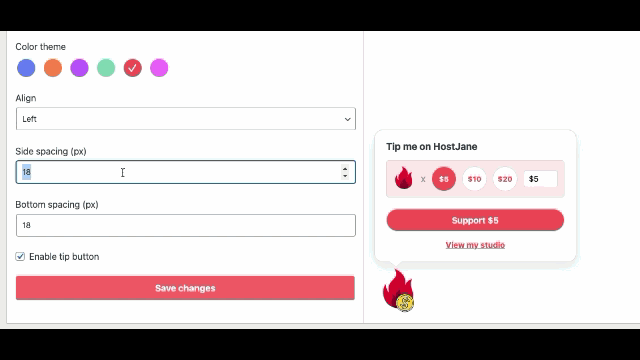
Step 6 (Pro version)
Customize the button with your own icon or logo
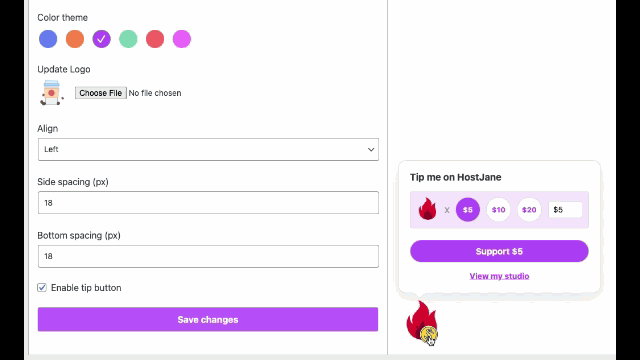
Well done! You can now accept payments on your WordPress site to your HostJane Studio.
Track your sales in HostJane Reporting of your HJ account
BECOME A SELLER